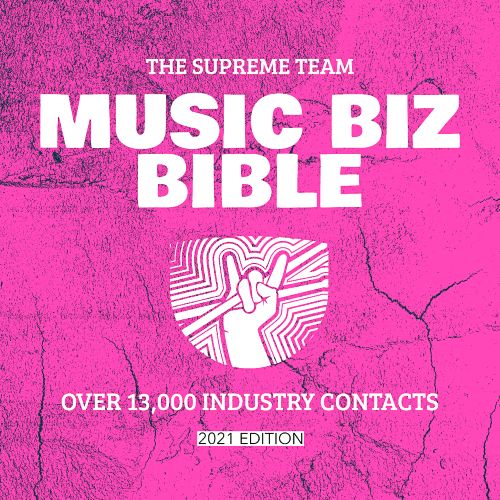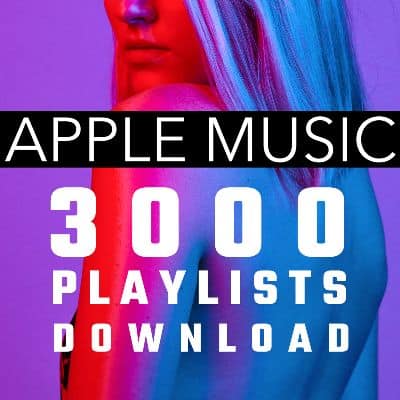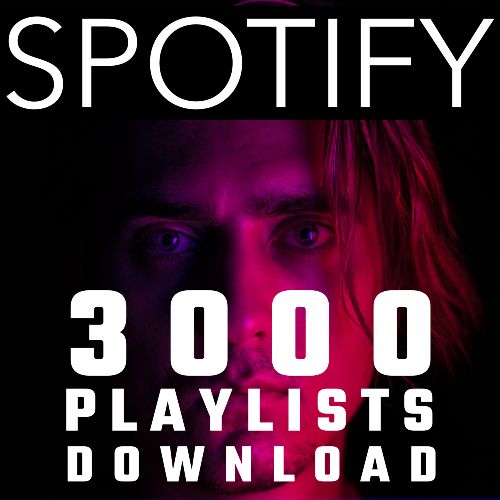[Product_Table id=’55274′ name=’allproducts’]
[sp_testimonial id=”53352″]
FEATURED POST FROM THE BEST BLOGGERS IN MUSIC: Verify your Spotify for Artists profile to grow your audience
Verifying your artist page is the most important thing you can do on Spotify
That’s a bold statement, but it’s true. Verifying your Spotify artist page with Spotify for Artists is the first step to growing your audience and succeeding on the platform.
To be clear: NO artist who has seen success on Spotify has done so without first verifying their artist page. It’s true! We checked.
Why should I verify my Spotify artist page?
Aside from making it look more official with that slick blue check mark so listeners know they’re on your real page, verifying your Spotify artist page allows you to have more control over your profile.
When logged in to your Spotify for Artists account after verification, you can:
Share playlists directly with your fans
Update your artist bio on Spotify
Customize your artist profile image
Access analytics for all your songs
Pitch your songs to Spotify’s editors for playlist consideration
Pin songs, albums, or playlists to the top of your profile with a custom photo
List tour dates
And more
How do I verify my Spotify artist page?
Now that we’ve sold you on the idea, the next step is to actually verify your Spotify artist page. Thankfully, this process is super easy with CD Baby!
To verify your Spotify artist profile, you must:
Distribute music to Spotify
Confirm the music has been delivered to Spotify (possible link to delivery history HC article)
Apply for artist verification, which CD Baby helps expedite for you!
Or, if you’d prefer to verify your artist profile with Spotify directly you can do that here.
There’s an app for that
Spotify makes it convenient to log in to your artist account whether you’re in front of a computer or on your phone. There are two ways to access your Spotify for Artists account:
Desktop site: A fully featured web page complete with guides, an FAQ and even a blog for news and updates.
Mobile app: A minimal but no less helpful application where you can track your stats, see information on listeners and manage your profile. The Spotify for Artists mobile app is available on iOS and Android.
How to customize your Spotify artist profile
There are several major additions you can make to personalize your Spotify artist profile, and each has its importance in fleshing out your profile:
Artist bio: Introduce yourself and your music to your audience. This is your chance to connect with followers and potential new fans on an artistic and personal level, so write from the heart!
Artist photos: These aren’t just important for your fans to know what you look like; your artist photos are also used in Release Radar emails, playlists and other content listeners share. So make sure they can actually put a face to the name in that tiny circle!
Links to social media profiles: You can post links to your profiles on Instagram, Facebook, Twitter and even Wikipedia. Those will appear in the About tab on your artist profile.
The dos and don’ts of customizing your Spotify artist profile:
DO speak in the first person, casually, as if you’re giving your fans real-time info, and update it often.
DO NOT put a formal bio in the 3rd person up on Spotify and leave it there for 2 years.
DO upload multiple new photos so Spotify has visual ammo to help your music go further.
DO NOT upload the same photo for header, profile image, etc. and leave it there for years.
DO change your Artist Pick every 14 days or more.
DO NOT always make your Artist Pick your own music; share the love.
Aside from those major additions you can make to your Spotify artist profile, there are lots of other options that many artists don’t take advantage of. Spotify has added (and continues to add) a bevy of ways to outfit your artist profile to make it yours.
Pitch your music to Spotify playlist curators
There’s a formalized process for submitting your music to Spotify playlist curators. And you can do it right in your Spotify account!
Check out the full list of instructions on how to submit for Spotify playlist consideration.
Amplify your music with Artist Pick
Artist Pick is a feature where you can select a song, full album or even a playlist to add to the top of your artist profile. This shines a spotlight on music you’re currently enjoying. You can either pick music from another artist you enjoy, OR you can select your own song, album or custom playlist to highlight for your listeners. It’s a great place to park your newest single so visitors to your page will see it right away without needing to scroll down to find your newest music.
To add an Artist Pick to your profile, log in to your Spotify for Artists account and click Profile. From there you can search for what you’d like to add.
Promote live streams and in-person shows (when those return) with Songkick
Spotify uses the platform Songkick to pull virtual live stream events (and hopefully eventually actual tour dates again) and add them to artists’ profiles. If you’re actively creating live streams like concerts, jam sessions and Q&As (and you should be!), Songkick is indispensable for telling fans where and when you’ll be playing a venue near them.
Just head to Songkick and log in to your account (or create one) and add your live stream dates. They’ll automatically be synced with your Spotify for Artists profile in 24 to 48 hours. AND you can even add them to your Artist Pick for extra promotion!
List merch on your Spotify profile
Merchandise double dips for you: you make money when you sell it and you bring in more potential fans when those who buy your merch wear it out in public. You should be making merch for your music, and Merchbar can be a great way to sell physical product because they also integrate with Spotify.
One thing to keep in mind is that Merchbar is pretty exclusive. Like any sort of curated partnership, they only accept a small amount of applicants. But it doesn’t cost anything to apply, so why not give it a go?
Add a playlist to your profile
Like an Artist Pick, this is an opportunity to showcase what you’re currently into. You can add any playlist you like, so it can be one your music has been added to, or just one you’re enjoying.
To add a playlist to your artist profile:
Log in to Spotify for Artists
Go to Profile and scroll down to Artist Playlists
Select Edit, then + Add Playlist.
Search for the playlist, or copy and paste the playlist’s Spotify link in the search field
Tip: To copy the link to a Spotify playlist, right-click it (or tap the three dots on mobile), choose Share, then Copy Link.
5. Click Save.
Add a virtual tip jar to your Spotify profile
Being an indie artist is tough any time, but especially right now. That’s why Spotify added a fundraising feature in Spotify for Artists, so fans can tip their favorite artists directly.
To add a Fundraising Pick, follow these steps:
Log in to Spotify for Artists on the web
Go to Home
Click Get started in the banner at the top
Fill in the COVID-19 support form and click SUBMIT
View advanced analytics
You can view quick, basic details of your music’s performance on Spotify in your Spotify for Artists account. But you can also see advanced data that can be extremely valuable to finding where your audiences may be clustered, or information to help you to target your promotional efforts.
With Spotify for Artists, you can view in-depth stats like:
Numbers over the past seven days, 28 days and all time
Real-time listeners
Top songs
Top playlists
Source of streams for your songs
Regions where your songs are streaming
Demographics like gender, age and location
What artists your listeners also liked
How do you view these? Easy! There are two headers at the top of your Spotify for Artists profile: Music and Audience. Each provides different types of information:
Music:
On this page, you’ll see your music split out into four sorting methods:
Songs, which shows your stats by individual song in your entire catalog
Releases, which organizes your stats into each standalone release
Playlists, where you can see which Algorithmic, Editorial and Listener playlists your streams are coming from
Upcoming, which shows releases you’ve finalized and sent to Spotify but are not yet released
Audience:
This is where Spotify breaks data into graphs by three categories: Listeners, Streams and Followers
But the big information is the next section, which shows where your streams come from. This is broken out into the following categories:
Your profile and catalog, which are streams directly from your artist profile
Listener’s own playlists and library, which are streams from listeners’ personal playlists or saved library
Other listener’s playlists, which are streams from a listener playing (and likely discovering) your song from another listener’s playlist
Spotify algorithmic playlists, which are streams from the automatically generated playlists, usually specific to a genre or mood
Spotify editorial playlists, which are streams from playlist curated by Spotify’s editorial staff
Other, which are streams that come from any other place that is not the traditional desktop site or app
What’s the difference between a Spotify for Artists account and a Spotify Songwriter Page?
If you write and perform your own songs (or write songs with and for other artists), you’ll not only have a Spotify artist page, but also a page for your songwriter credits.
Spotify Songwriter Pages are a way for songwriters to get public credit for their compositions and for any listener interested to search for other songs written by that songwriter.
Do you write songs in addition to performing? Complete a songwriter form with Spotify to create your Songwriter Page!
What if I’m a manager claiming more than one artist profile?
Spotify thought of this too! In each Spotify for Artists account is a Manage Team section. To access this, the artist clicks the arrow next to their name. There they can add the email addresses for bandmates, managers or anyone else they want to have access to their profile.
There are three levels of access an artist can select for people they add, according to Spotify’s blog article:
Full Access: These users have complete access to all Spotify for Artists features. They can edit your artist profile, view your stats, and invite new team members. They can also go to the “Team” section to get an overview of everyone with access, change anyone’s access at any time, and view email addresses for everyone on the team. This level might make sense for a band member, or a manager.
Edit Access: These users can update your profile and see your stats. They can also invite new team members, but only for edit or view-only access—not full access. They can visit the “Team” section to get an overview of everyone who has access, but they can’t see team emails. This level might be right for a booking agent, for example.
View Access: These users can only view your artist stats, but they can’t change your profile or any of your settings. They don’t have access to the “Team” section of Spotify for Artists either, which means they can’t invite new team members or see the names or email addresses of anyone on the team.
As you can see, there are TONS of options in Spotify for Artists for customizing your artist profile, viewing stats and earning more money from streams and elsewhere. Verifying your Spotify artist profile is just the beginning, and it only takes a few minutes. So do it!
The post Verify your Spotify for Artists profile to grow your audience appeared first on DIY Musician Blog.