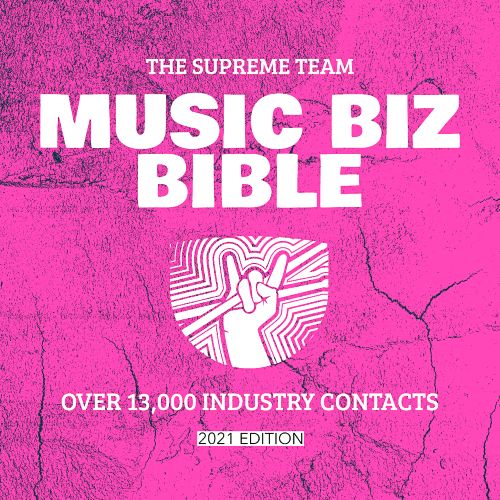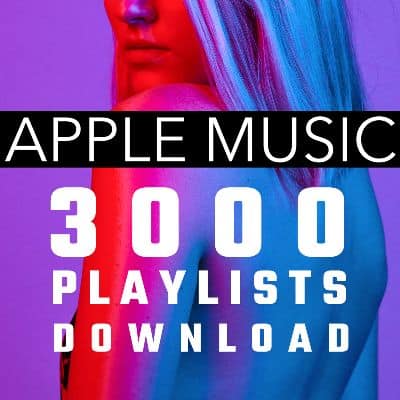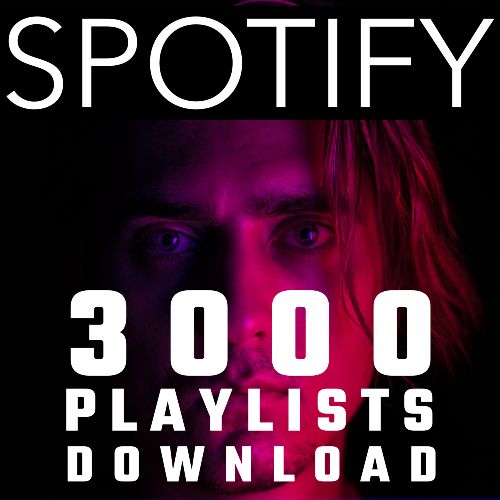[Product_Table id=’55274′ name=’allproducts’]
[sp_testimonial id=”53352″]
FEATURED POST FROM THE BEST BLOGGERS IN MUSIC: How to use Spotify Canvas
Access Spotify Canvas to add looping visuals to your songs
Spotify Canvas is a feature that allows you to upload 3-8 second looping videos for each of your tracks on Spotify. This visual branding tool has proven to draw listeners deeper into the music.
Spotify claims that beta testing of high-quality Canvases increased:
track shares by an average of 145%
playlist adds by 20%
streams by 5%
and profile visits by 9%
Given that video can stir a more immediate and high-impact emotional connection, this all makes sense. At the very least, adding a Spotify Canvas for each of your tracks shows you’re serious about your music. Why wouldn’t you make use of ALL the real estate Spotify provides?
Request access to Spotify Canvas today
Spotify is slowly moving Canvas out of beta mode. If you’re a verified Spotify artist and you don’t currently see Canvas available within your Spotify for Artists account, be sure to add your name to this waitlist.
Request Access to Canvas
How to create a good Spotify Canvas
Spotify offers these helpful suggestions when you’re shooting or editing the looped video that will accompany your track:
Avoid footage with talking, rapping, or singing. Your looped video will not be synced to the music, so any mouth movements will be distracting.
No frenetic cuts or flashing effects. The idea is to draw someone in, not give them a stroke.
Keep the action centered. Player controls may appear over the lower half of the screen, so the most important stuff should be in the center or slightly higher.
Spotify Canvas is a vertical video format. You have to upload a video with a 9:16 aspect ratio. You can’t edit the framing within Spotify for Artists.
No artist, track, or album names. Those things are already viewable to listeners.
Tell a story. Short-form video platforms like Instagram Reels and TikTok show that you can deliver a powerful punch in a matter of seconds.
Tell a bigger story. Upload Canvases for each song on an album that speak to one another or progress along a timeline.
Amplify your brand consistency. Make your Canvases fit in with your other visuals on Spotify, such as the profile picture and header image.
Switch your Canvases whenever. You can change a song’s Canvas any time, so think of ways to make it interactive and dynamic.
Experiment with different kinds of loops. Spotify defines them as:
The Continuous Loop – “has the satisfying feel of a seamless looping GIF with no clear beginning or end.”
The Hard Cut loop – “has clear edit points that can be artfully disguised.”
The Rebound – “plays your clip forward and then reverses it.”
Specifications for Spotify Canvas videos
Your Spotify Canvas should be:
9:16 ratio (vertical)
At least 720px tall
An MP4 or JPEG file
3s to 8s long (MP4 only)
Check your Spotify Canvas views
Once you’re granted access to Canvas you’ll be able to see how many people viewed your videos on Spotify. A column for views appears within the MUSIC tab of your Spotify for Artists account.
If a significant percentage of listeners are also watching your Canvases, you’ll know your efforts are paying off. If hardly anyone is watching them, you might need to step up your video efforts or put your energy elsewhere.
How to upload a Spotify Canvas for your track
Once you’ve created a video that meets Spotify’s requirements, you can upload it as a Canvas within Spotify for Artists. The process is similar on both mobile and desktop. Since most artists will encounter this feature in mobile first, I’ve outlined those steps below.
1. Select the appropriate track within Spotify for Artists!
2. Click the + for the right song.
3. Choose a video from your camera roll (or drag and drop a video from desktop).
4. Trim the video to between 3-8 seconds.
5. Review your Canvas and click Next to upload.
6. Verify you have the right to post this video content, and then share your Canvas on social!
Canvas gives you an exciting way to say more about yourself on Spotify
Now you know how to create and upload short videos that bring listeners closer to your music on Spotify. In order to use Canvas though, you first need to a verified artist on Spotify. CD Baby makes Spotify artist verification fast and simple.
Once you’ve claimed your Spotify for Artists account, you can request access to Canvas HERE.
The post How to use Spotify Canvas appeared first on DIY Musician Blog.